Reliving Gaming History: Your Complete Guide to the Best Console Emulators in 2024

Remember the thrill of blowing into a cartridge, the iconic sound of a PlayStation booting up, or the sheer joy of conquering arcade classics? We all have those cherished gaming memories. But what if you could relive those moments, not just in your mind, but on your modern devices? That’s where the magic of console emulators comes in.
Emulators open a portal to the past, allowing you to experience retro gaming in all its glory. Whether you’re a seasoned gamer seeking a nostalgia trip or a newcomer eager to explore gaming history, this comprehensive guide will equip you with the knowledge to navigate the exciting world of console emulation.
1. Understanding the Power of Emulation
Emulators are software marvels that mimic the hardware of gaming consoles, allowing you to play classic games on your PC, Mac, smartphone, or even handheld devices like the Steam Deck. They recreate the console’s environment, enabling you to run ROMs (Read-Only Memory images of game cartridges or discs) as if you were using the original hardware.

2. Navigating the Legal Landscape of Emulation
Before diving into the world of emulation, it’s crucial to understand the legal aspects. Emulators themselves are legal, as they are simply software programs. However, the legality of downloading and using ROMs is more complex. Generally, downloading ROMs of games you do not own is considered copyright infringement.
For a deeper understanding of copyright law and responsible emulation practices, refer to resources like the Electronic Frontier Foundation (EFF): https://www.eff.org/
3. RetroArch: Your All-in-One Emulation Hub
RetroArch is a game-changer in the emulation scene. It acts as a central hub for managing and running emulators, known as “cores,” for a wide array of consoles.
Setting Up RetroArch:
Download and Extract: Visit the official RetroArch website (https://www.retroarch.com/) and download the version compatible with your operating system. Extract the downloaded file to a folder of your choice.
Launch and Navigate: Open RetroArch by running the executable file. You can navigate the interface using your keyboard or a connected gamepad.
Install Cores: Navigate to “Online Updater” > “Core Updater” and select the cores for the consoles you want to emulate.
Recommended Cores for Popular Consoles:
| Console | RetroArch Core |
|---|---|
| NES | Nestopia UE |
| SNES | SNES-mercury |
| Nintendo 64 | Mupen64Plus |
| Nintendo DS | DeSmuME |
| Sega Genesis | Genesis X Plus |
| GameCube | Dolphin |
| Game Boy (Color/Advance) | SameBoy |

4. Standalone Emulators: Deep Dives into Specific Consoles
While RetroArch offers incredible versatility, some users prefer standalone emulators for their simplicity and specific features. Here’s a rundown of the best standalone emulators for various consoles:
NES: Reviving 8-bit Classics with FCEUX
FCEUX is a highly regarded NES emulator known for its accuracy, compatibility, and user-friendly interface. It offers a range of features, including save states, video recording, and debugging tools.
SNES: Experiencing 16-bit Magic with SNES9X
SNES9X stands out for its exceptional compatibility, running even later Super Famicom releases. It boasts features like image upscaling, video filters, online multiplayer, and a Turbo Mode for speeding up gameplay.
Nintendo 64: Conquering 3D Worlds with Project 64
Project 64 is a popular N64 emulator known for its compatibility and ease of use. It doesn’t require a BIOS image and offers features like multiplayer support, cheat functionality, and aspect ratio adjustments.
GameCube & Wii: Unleashing Nintendo Power with Dolphin
Dolphin is the go-to emulator for GameCube and Wii, offering excellent performance and compatibility. It supports HD resolutions, anti-aliasing, and even allows you to use a real Nunchuck controller.
Game Boy Family: Pocket-Sized Adventures with VBA-M
VBA-M is a versatile emulator that supports the entire Game Boy family, including the original Game Boy, Game Boy Color, and Game Boy Advance. It offers features like save states, cheat codes, and graphical filters.
Nintendo DS: Dual-Screen Delights with DeSmuME
DeSmuME is a reliable DS emulator that offers good compatibility and performance. It supports save states, cheat codes, and even allows you to adjust the microphone input level.
Wii U: Exploring HD Nintendo with CEMU
Wii U emulation is still in its early stages, but CEMU is making impressive progress. It requires a powerful PC but allows you to experience Wii U games with enhanced visuals and performance.
Nintendo Switch: Embracing Hybrid Gaming with Ryujinx
Ryujinx is a promising Nintendo Switch emulator that boasts a growing library of compatible games. It’s still under development but offers a glimpse into the future of Switch emulation.
Sega Genesis: Blasting Through with Kega Fusion
Kega Fusion is a top choice for Sega Genesis emulation, offering excellent compatibility and accuracy. It supports save states, cheat codes, and even allows you to play online with others.
Dreamcast: Keeping the Dream Alive with Redream
Redream is a highly regarded Dreamcast emulator known for its accuracy, compatibility, and ease of use. It supports save states, cheat codes, and even allows you to play games in HD resolutions.
PlayStation & PS2: Revisiting PlayStation’s Legacy with PCSX (Reloaded & Rearmed)
PCSX-Reloaded and PCSX-Rearmed are popular choices for PlayStation emulation. They offer good compatibility and performance but may require a BIOS image to function correctly.
PlayStation Portable: On-the-Go Gaming with PPSSPP
PPSSPP is an excellent PSP emulator that runs smoothly even on modest hardware. It supports save states, cheat codes, and even allows you to upscale the resolution for a sharper image.
PlayStation 3: Pushing the Boundaries with RPCS3
RPCS3 is a remarkable feat of engineering, emulating the notoriously complex PS3 hardware. It requires a powerful PC but offers a glimpse into the future of PS3 emulation.
Xbox 360: Reliving the Xbox Experience with Xenia
Xenia is a dedicated Xbox 360 emulator for Windows PCs. It’s still under development but supports a growing number of games.
Arcade: Recapturing the Arcade Spirit with MAME
MAME (Multiple Arcade Machine Emulator) is the gold standard for arcade emulation. It supports a vast library of arcade games and is constantly being updated with new additions.
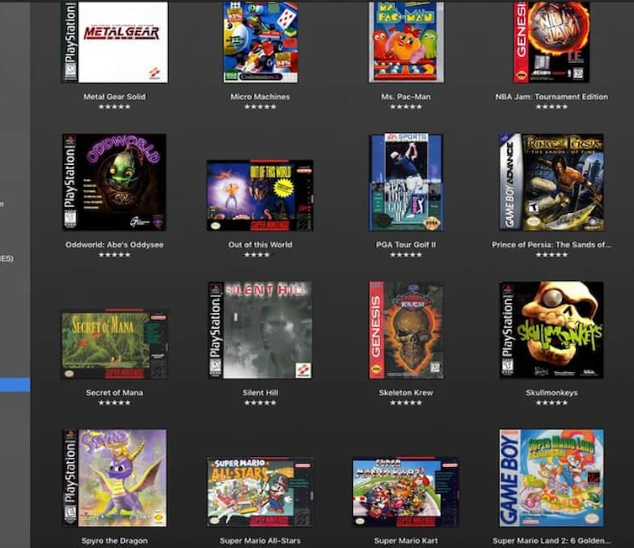
5. FAQs: Answering Your Emulation Questions
Q: Where can I find ROMs for emulators?
A: We cannot provide links to ROMs due to legal reasons. It’s important to remember that downloading ROMs of games you do not own is generally considered copyright infringement.
Q: What are BIOS files, and why do some emulators need them?
A: BIOS files contain firmware code that emulators use to replicate the console’s boot process. Some emulators require them for compatibility reasons. However, distributing BIOS files can be legally problematic, so it’s best to obtain them from your own console if possible.
Q: Can I use my Xbox controller with an emulator?
A: Yes, many emulators support various controllers, including Xbox controllers. You may need to install additional drivers or software to ensure compatibility.
Q: Why are some games running slowly or glitching?
A: Emulation performance can vary depending on the emulator, the game, and your computer’s hardware. Make sure your computer meets the emulator’s minimum system requirements and try adjusting the emulator’s settings to improve performance.
6. Conclusion: Embark on Your Retro Gaming Journey
Emulators offer a fantastic way to relive gaming history and experience classic titles on modern devices. Whether you choose the versatility of RetroArch or the simplicity of standalone emulators, there’s a world of retro gaming waiting to be explored.
Remember to emulate responsibly, respecting copyright laws and supporting game developers whenever possible. Now, go forth and rediscover the magic of retro gaming!








